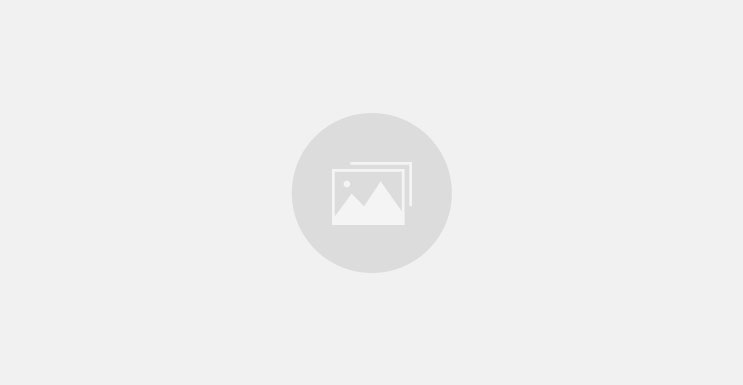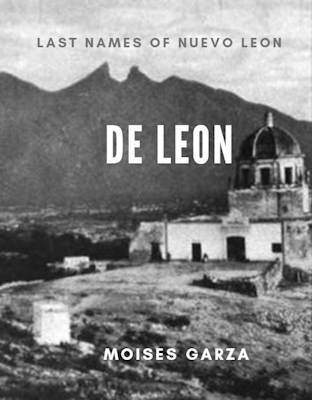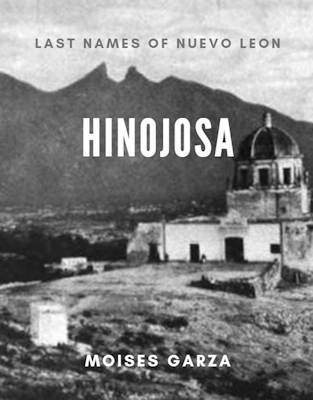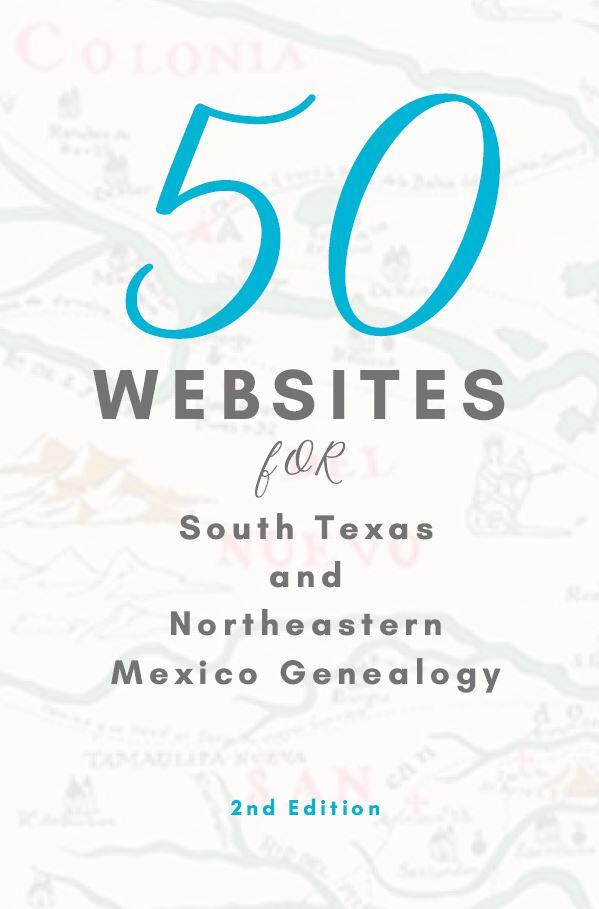As technology changes and everyone goes digital we are finding our selves with an ever increasing number of genealogy e-books and or digital magazines. Sometimes it can get hard to find just what you want or need when you need it. The following software was made with this in mind and it is made by Adobe the leading PDF software developer.
The software that I want to make you aware of is Adobe’s Digital Editions. It is free an anyone can download it. It is also what I use to manage all my e-books. With this post I will show you where to download it and how to add e-books. The process is very simple and easy.
The first thing you do is go to their website. http://www.adobe.com/products/digital-editions.html
[pe2-image src=”http://lh5.ggpht.com/-gNUgWARwcHk/UW7lfXIhejI/AAAAAAAAD2E/9I6XZadRiEM/s144-c-o/Capture1.JPG” href=”https://picasaweb.google.com/100156569539144595553/BlogImages#5867879691458804274″ caption=”” type=”image” alt=”Capture1.JPG” ]
As you can see in the above image I have an arrow pointing to where you need to click to download the software. Once you click it you will be given the next screen with the option to download for Mac or Windows.
[pe2-image src=”http://lh4.ggpht.com/-46iQ2YGGFGw/UW7lfm6_3sI/AAAAAAAAD2M/YqMnCKdBJXE/s144-c-o/Capture2.JPG” href=”https://picasaweb.google.com/100156569539144595553/BlogImages#5867879695697043138″ caption=”” type=”image” alt=”Capture2.JPG” ]
In my case I downloaded the one for windows since that is my operating system. Just make sure to remember where you downloaded to you computer. Once the download completes click on the file and you will get the following prompt.
[pe2-image src=”http://lh3.ggpht.com/-4AZuwWZfPH4/UW7lfOmogPI/AAAAAAAAD14/lWG275gsl1w/s144-c-o/Capture3.JPG” href=”https://picasaweb.google.com/100156569539144595553/BlogImages#5867879689169174770″ caption=”” type=”image” alt=”Capture3.JPG” ]
Just press run and follow the instructions to install it. Once installed you should go to your start menu or click on t he shortcut on your desktop labeled Adobe Digital Editions. Once you open the program it should look like the following image.
[pe2-image src=”http://lh6.ggpht.com/-SWhHQzg5vYc/UW7lfw2EPSI/AAAAAAAAD2Q/s1rbaYYderI/s144-c-o/Capture4.JPG” href=”https://picasaweb.google.com/100156569539144595553/BlogImages#5867879698360712482″ caption=”” type=”image” alt=”Capture4.JPG” ]
As you can see I already added the We Are Cousins Magazine. In order to add your own e-books and or magazines just go to File and then Add to Library and you will be prompted to search for the files you want added. Go ahead play with it.
What I like about this software is that it keeps all my e-books and magazines in one location and has search capabilities to easily find an e-book or magazine, if your collection happens to have hundreds of files. Adobe Digital Editions will also always remember where you left on reading so that you may very easily come back and continue where you left off.
Hope that you like this software and makes your reading or researching experiences more enjoyable.