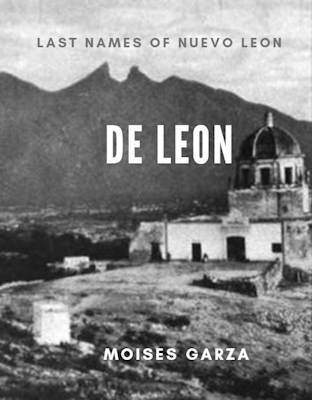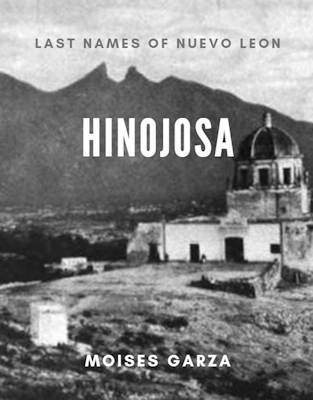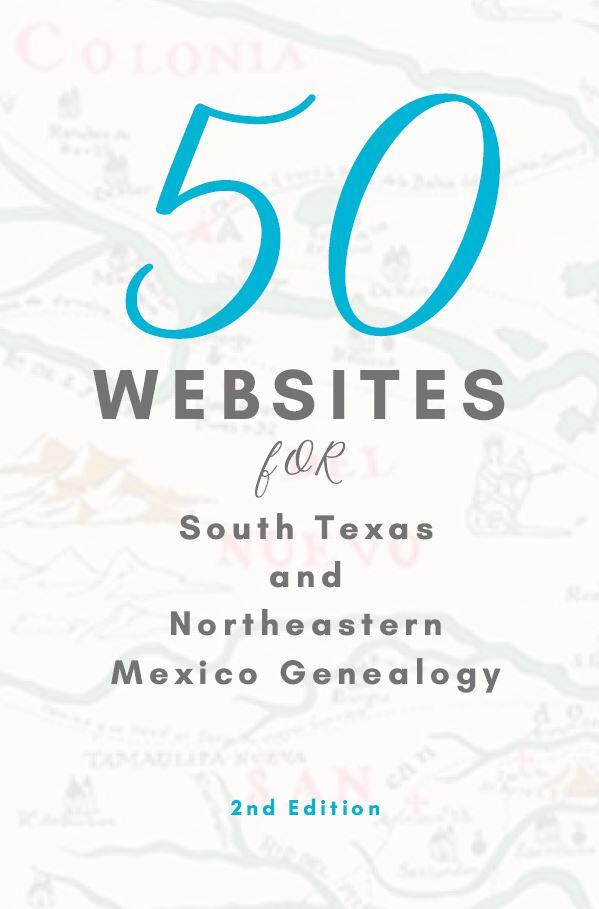This is the seventh article in our series Going Digital With Genealogy. In this post I will provide you with information about Ancestry’s Android app. As I mentioned in an earlier post “Carry Your Family Tree With You” the Ancestry app will basically carry your tree with you anywhere. With the advent o of modern cellphones one can now use them to help us have out family tree in our fingertips.
By now you should have had created your family tree on Ancestry or at least uploaded a GEDCOM to it. If you have not done so you might want to refer first to the previous posts on our Going Digital With Genealogy series. Let’s say you already did that, then it is time to install the Ancestry android app just make sure you have an android tablet or cellphone. If you have an IOS devise you might want to Google for similar instructions.
From you device go to the Google Play Market Icon. It looks something like this:

Once you are there just hit the little magnifying glass and enter ancestry app.
It should be the first result and it looks like this.

Once you install it it will ask you to enter you username and password. Enter the same ones that you use for the Ancestry.com website. It will automatically download your family tree to your cellphone or tablet. Also remember that any changes that you make will also be reflected on your online tree when the app syncs.
Here are some images and their explanation.
Viewing Your Family Tree:
There are only three options on how this app displays your family tree and here are the views of all of them.
[ezcol_1third]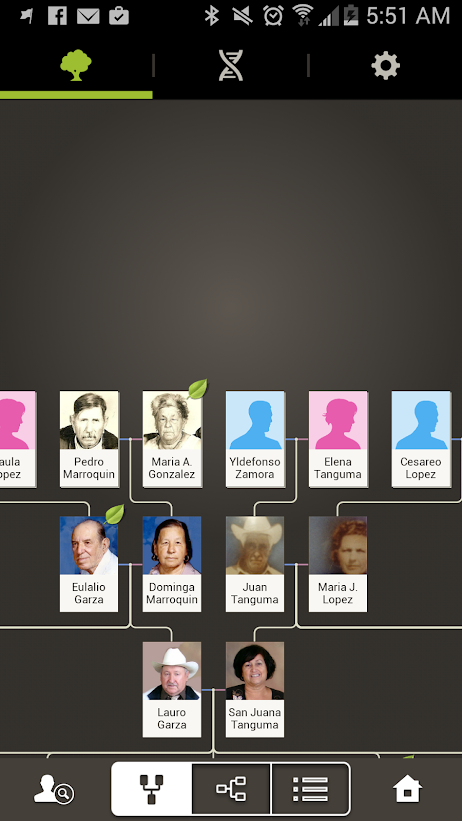
This is the vertical view of your family tree.
[/ezcol_1third] [ezcol_1third]
This is how the Horizontal view looks like.
[/ezcol_1third] [ezcol_1third_end]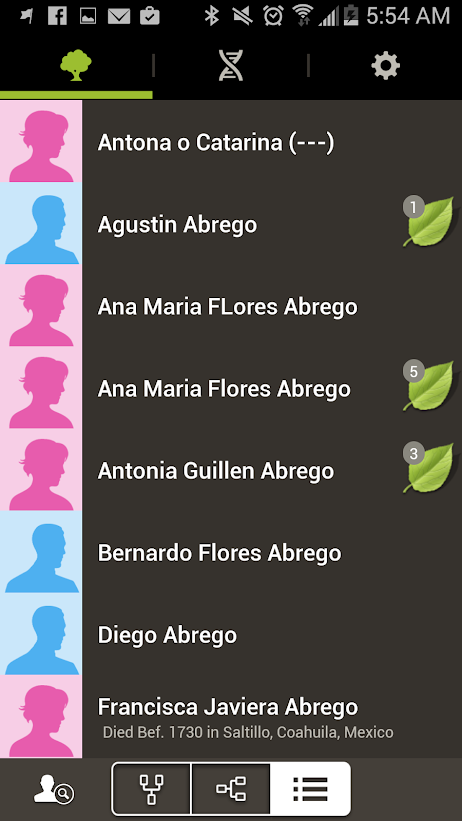
The last view is a list by alphabetical order by first name.
[/ezcol_1third_end]
Your DNA Results From The Ancestry App
That is right if you have tested your Autosomal DNA with ancestry you can see your results and matches right form your Ancestry app.
[ezcol_1third]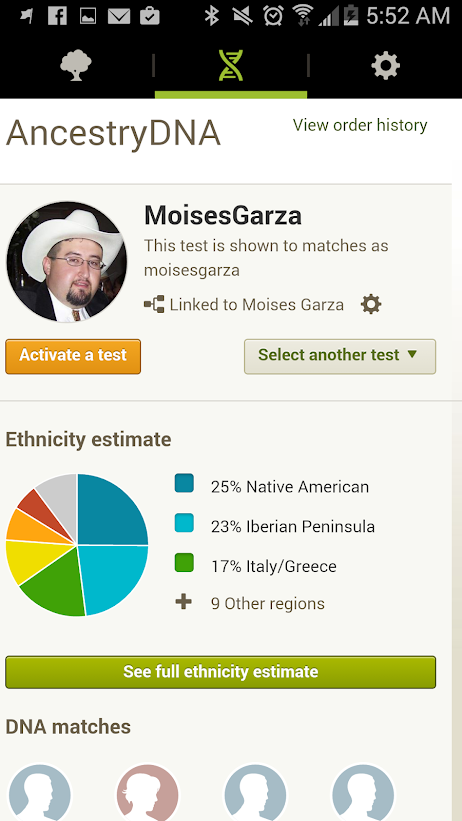
This is the home page when you click on the DNA icon.
[/ezcol_1third] [ezcol_1third]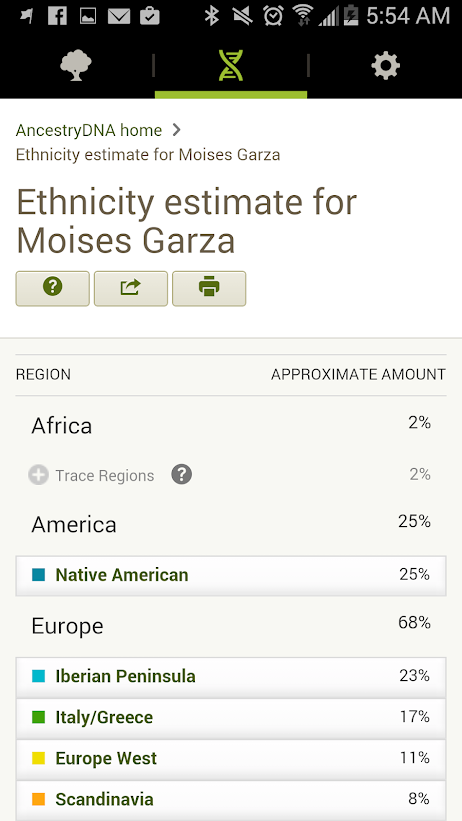
These is how your ethnicity results are displayed.
[/ezcol_1third] [ezcol_1third_end]
Finally this is how your matches are displayed.
[/ezcol_1third_end]
Person View
[ezcol_1third]
You can click on any of your ancestors to see the information that you have on them. You can also add more information about them here and it will be synced to Ancestry.
[/ezcol_1third] [ezcol_1third]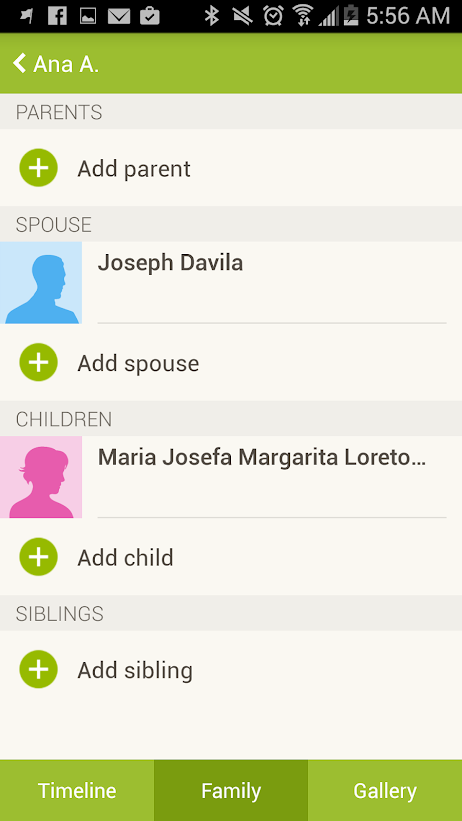
If you click on Family this is what you get. You can also add more details here about your ancestors.
[/ezcol_1third] [ezcol_1third_end]
On the Gallery tab you will find any images that you have uploaded about them or any resources about them. Also you can add any of both here.
[/ezcol_1third_end]
The Search Function
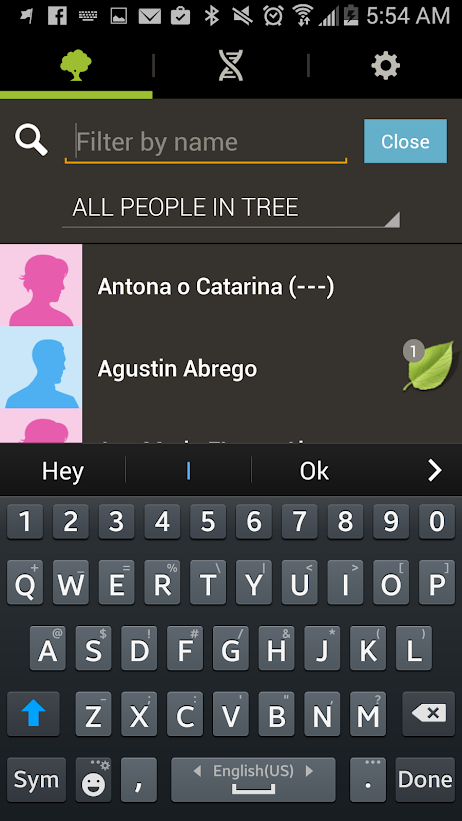
On the home page of the app you can click on the search icon, a magnifying glass, to search for a particular ancestor.
Choosing Another Family Tree

If you have multiple family trees you can chose them on the settings tab. It also has an option to sync to Facebook and also information about your ancestry subscription that is if you have one.
I sincerely hope that this post provided you with useful information that you can use and apply when it comes to your own research. Lot me know what you think in the comments section. In the next post we will explore that free Family Tree app from Familysearch. Till then have fun.