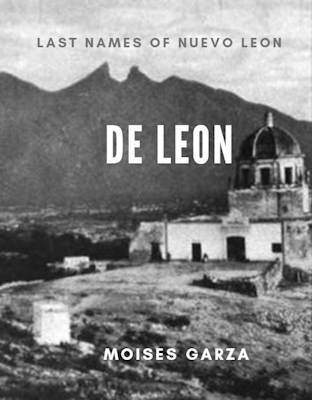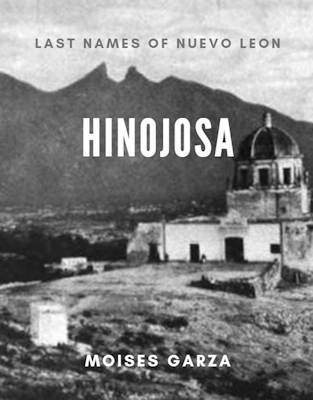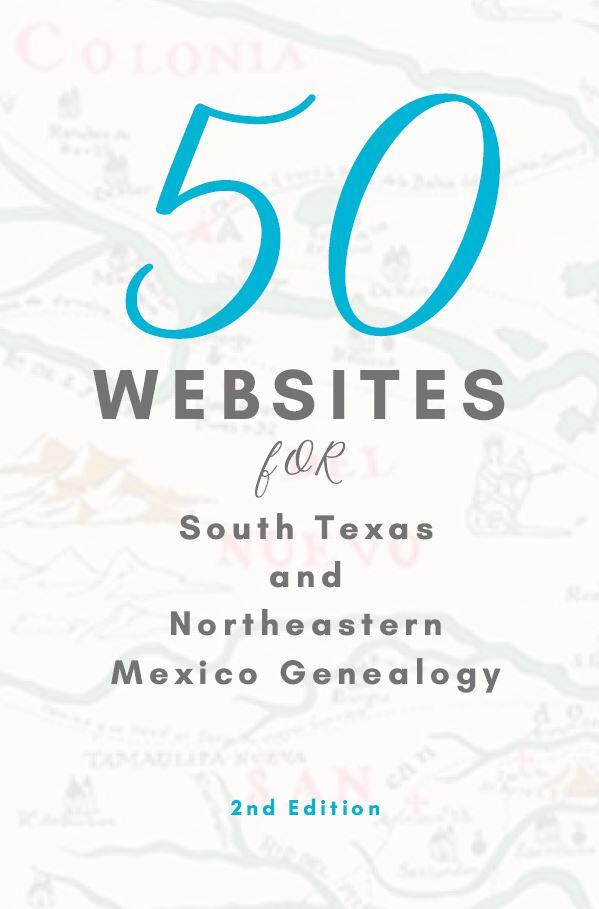This is the eighth article in our series Going Digital With Genealogy. In this post I will provide you with information about FamilySearch’s Android app. As I mentioned in the past post “Carry Your Family Tree With You” the FamilySearch app will basically help you carry your tree with you anywhere.
By now you should have had created your family tree and have a GEDCOM file ready. If you have not done so you might want to refer first to the previous posts on our Going Digital With Genealogy series. Let’s say you already did that, then it is time to install the FamilySearch android app just make sure you have an android tablet or cellphone. If you have an IOS devise you might want to Google for similar instructions.
If you have not uploaded your Family tree to FamilySearch you cna do so here: https://familysearch.org/upload/trees
From you device go to the Google Play Market Icon. It looks something like this:

Once you are there just hit the little magnifying glass and enter familysearch.
It should be the first result and it looks like this.
Once you install it it will ask you to enter you username and password. Enter the same ones that you use for the familysearch.org website. It will then ask you if you need help filling the first four enerations. If you skip it it will automatically download your family tree form FamilySearch. If you press yes then you will be presented with screens to help you enter your ancestors information. Also don’t forget that any changes that you make will also be reflected on your online tree when the app syncs.
Here are some images and their explanation.
Getting Started
[ezcol_1third]
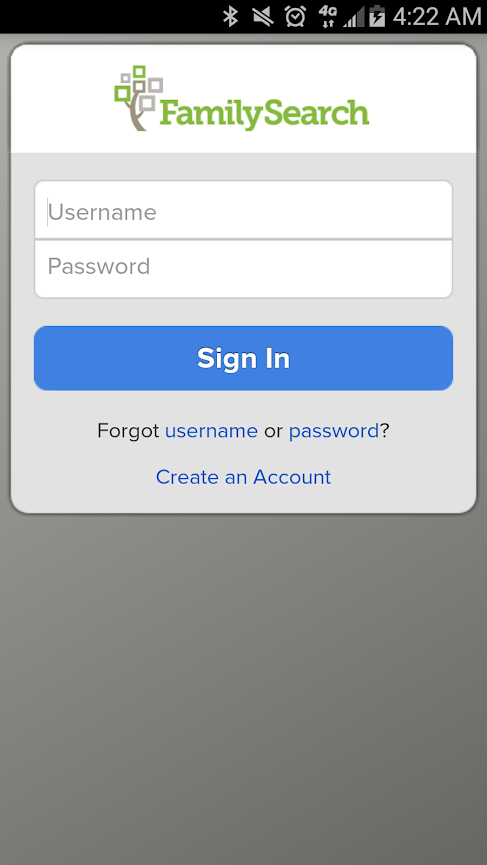
If you already have an account enter it here. if not you can create one. There is no charge and it is free.
[/ezcol_1third] [ezcol_1third]

This is the Quick Start Guide that you can chose to help you or not to enter the first four generations.
[/ezcol_1third] [ezcol_1third_end]
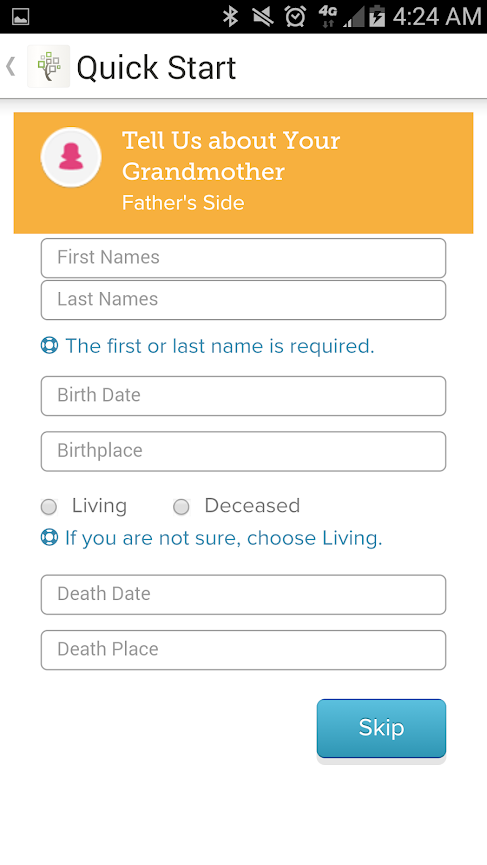
This is one of the Quick Start pages, so you may get an idea how they look.
[/ezcol_1third_end]
Your Family Tree
[ezcol_1third]

Now after either you enter the first four generations or download your family tree this is how ti looks.
[/ezcol_1third] [ezcol_1third]
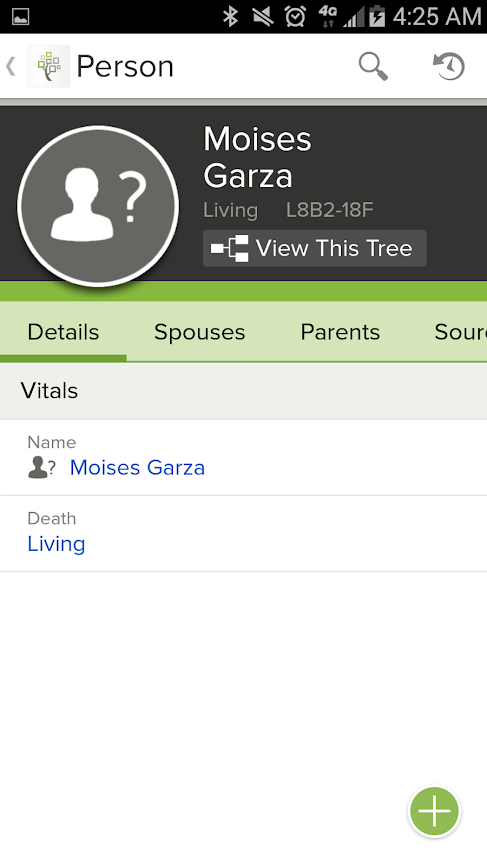
If you click on any person in your family tree, you will get this screen where you can enter or view more information about that particular person.
[/ezcol_1third] [ezcol_1third_end]
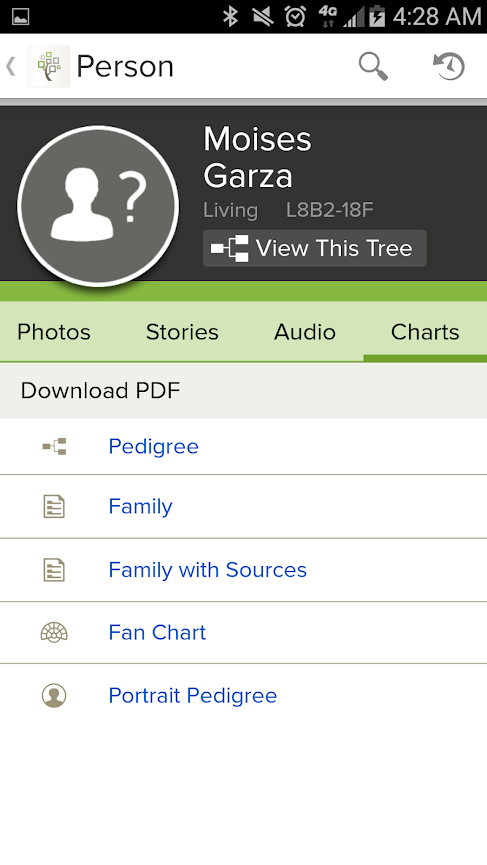
The part that I really liked was the chart creation section. The charts are beautiful and very easy to create.
[/ezcol_1third_end]
Searching For Ancestors and Within Your Family Tree
[ezcol_1third]

I was disappointed with the search. It seems, I may be mistaken, that it does not let you search for a person in your tree. This search screen will only search other trees at familysearch. Don’t get me wrong it is great for research but I basically use my app to find ancestors when they come up in conversations. So being able to find them in my tree is essential.
[/ezcol_1third] [ezcol_1third]

The above screen can be accessed when you click on the arrow making a circle. It basically seems that it lets you view recent activity in your tree and to find a particular ancestor you need to know their assigned number wich is difficult to do.
[/ezcol_1third] [ezcol_1third_end]
[/ezcol_1third_end]
I was not able to find out if this app can handle multiple family trees or not.
I sincerely hope that this post provided you with useful information that you can use and apply when it comes to your own research. The important thing is that this is another option for you. Let me know what you think in the comments section of this post. In the next post we will talk about “How to Organize Your Genealogical Digital Files”. Till then have fun.