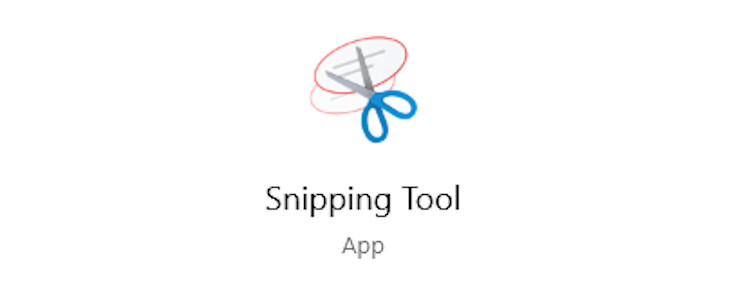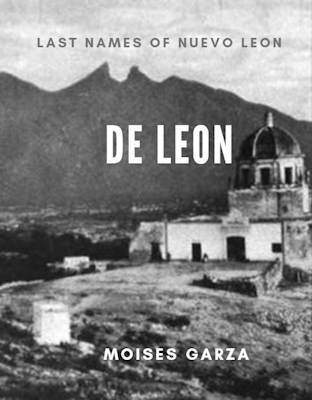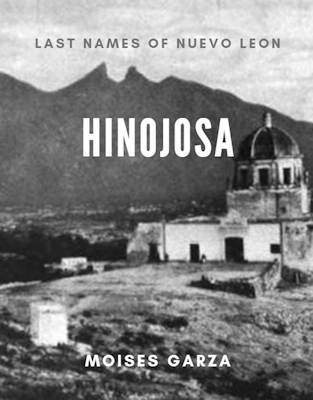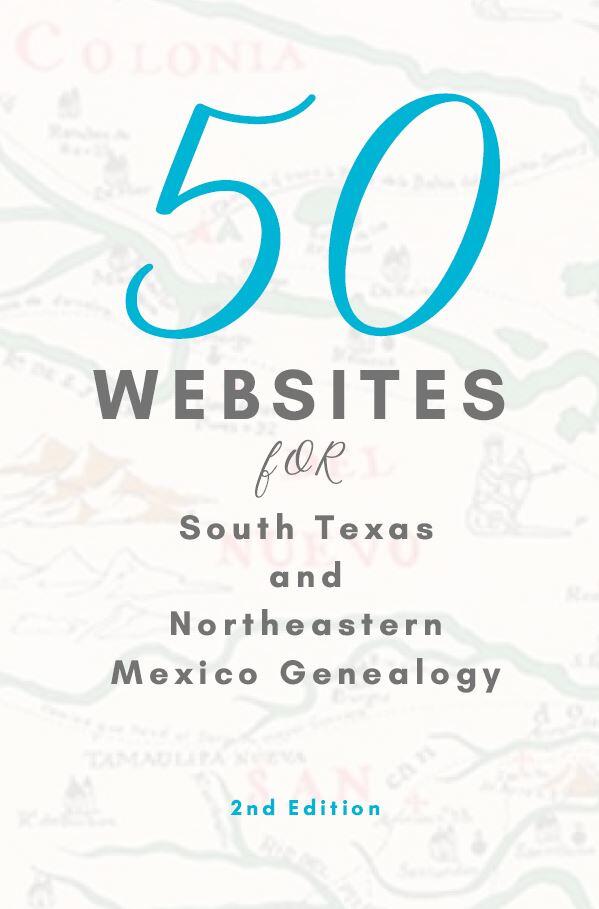In this post, you will find information about the Snipping Tool From Microsoft on how to use it.
While doing research we might come across an image that we might need a copy of but when you right-click on it it is not allowed. I know that you can just print screen it and paste it to your favorite image editor but it is very time-consuming. The alternative to this method is to use Microsoft’s, Snipping Tool.
Snipping Tool captures a screenshot of anything on your desktop, like a picture or a section of the webpage. You can capture a whole window or part of the screen. Then you can annotate, save, or e-mail the image using buttons right in the Snipping Tool window. this tool is available only on computers running Microsoft Windows operating systems.
Here is a quick tutorial on how to use it.
So you find an image you want to get but the website does not allow you to save it.
The first thing you need to know is to click on the start menu located to your left-hand side and enter snipping into the search box. Something like the following image should come out.
Clicking on the Snipping Tool will give you the following little box.
Once everything becomes opaque just click with your mouse on one of the top corners of the image and drag it to the opposite bottom corner. As you do this it should look like the following image.
Once you let the mouse go the following image should appear ready to be saved.
Before you save, the tool will let you annotate the image or draw freehand to point out particular spots in the image but that is optional.
As you can see it is very simple to use the tool and I know that you have already thought about several ways to use it.
I highly recommend you pin it to your taskbar for essay access and avoid typing it into search each time you will use the tool. To do this just right click on the tool and send it to desktop then just drag it to the pin bar.